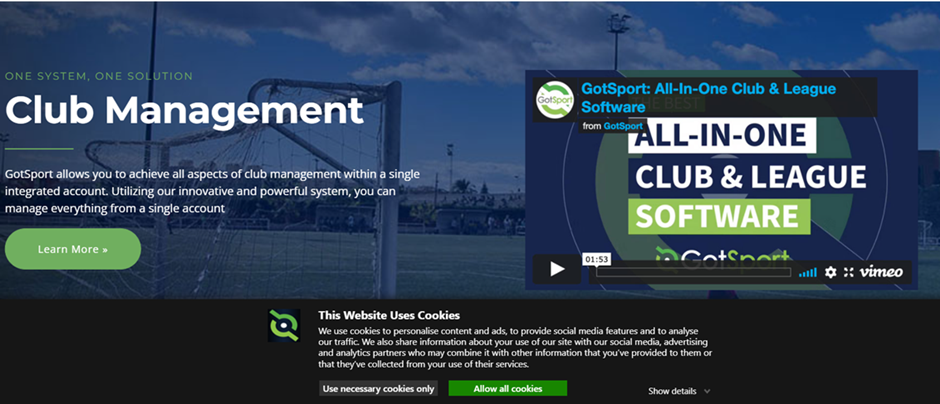
Instructions On How To Use GotSport For Referees
More Instructions will be added as changes and enhancements are made to the new platform.
| HELP FOR | DESCRIPTION | ACCESS HOW TO |
| Referees | How to retreive your password, set up your profile, add block dates to your availability. NOTE: These instructions are only for referees that have existing referee accounts. How to file GAME REPORTS for ISL (Indiana Soccer League) If you are having any challenges managing your account, please contact your DRA. | Basic Instructions (Updated 3/27/2022) Game Report Instructions for ISL (Uploaded 3/27/2022)Game Report Instructions for All Others (Uploaded 8/30/2022) DRA CONTACT LINK |
| Referee Assignors | How to retreive you password, set up your profile, attach referees to you your assignor account, attach referees to the events you assign, and basic information on beginning assigning.If you would like to have a personal training session (via zoom) please use this link to schedule that meeting. | Instructions on How to Use the System to Assign Games ASSIGNOR TRAINING |
REFEREE FAQs
As of right now, referees/assignors cannot create their own accounts in the new platform. We are creating them for you as you complete your certification for 2022. You will be notified when your account is ready to use.
There is currently no specific Gotsport App. The website is mobile friendly. Just turn your phone horizontal and the website will work.
In Gotsport, each person has a unique profile, but can be held together in a family account. Each profile can have multiple roles. When a minor is given a role as referee, in order to manage that referee’s availability, accept/reject games, etc. you must use the referees credentials to log in. You can not manage the referee account from the parent log in.
At this time, the system does not allow for referees to attach themselves to Assignors. Please contact the assignor you want to work for and let them know. The Assignor has tools to attach you to themselves. For the future, the tool is being created to allow referees to do this themselves. Once it is ready, we will send out those instructions.
At this time, you are not able to do that yourself. That tool is still under development. Your assignor will attach you to the event(s) you want to work.
Click here for step by step instructions
How to Attach an Assignor to an Event
Go to your REFEREE PROFILE list. Find the name of the person you wish to remove from your list. Click on that person’s name. Scroll to the bottom of the screed and click on the DELETE button. You will remove them from your list of avialable referees, but you will not delete their account.
Go to your REFEREE PROFILE list. At the top of the page click SEARCH. Enter the referee’s name and find the referee. Once their name appears, click the ADD button to the far right of their name.
NOTE: if the referee’s name is not found inthe search, then they do not have a referee account yet. They will be added once they complete their certification for the current year.
Go to the MATCH LIST view for the game, open the game, RESTORE the referees that were previously assigned and then remove the ones that will not be working that game. Now you can replace the open slots with new referees.

